Track Assignment Completion
This article provides Coaches with guidance on how to manage and monitor assignment completion for Climbers.
In This Article:
What You’ll Need:
|
How do I assign Career Climbs?
Read our article about Creating Assignments to learn more about assigning Career Climbs to your climbers.
Managing Climber Progress
- Log in to the Hats & Ladders app.
- Open the “Groups” or "Classes" tab.
- Select the Group / Class you would like to track.
.gif?width=279&height=355&name=Untitled%20design%20(1).gif)
Group Report
- View the list of Assignments for a given Group / Class.

- Change Assignment Details: Click "⋮" and click "Edit Assignment" to change the start / due dates.
- Delete Assignment: Click "⋮" and click "Delete Assignment".
Assignment Report
Accessing the Assignment Report:
- Click the Assignments tab and click "⋮" next the assignment you would like to view.
- Click "View Assignment".
Navigating the Assignment Report:
- Details: Assigned start and End Dates.
- About: Summary of Career Climb, XP, Estimated Time, and Ladder Count.
- Group Progress: Percentage of climbers completed.
- Assignment Progress: List of climbers detailing progress. Click a Climber row to open their Individual Report.
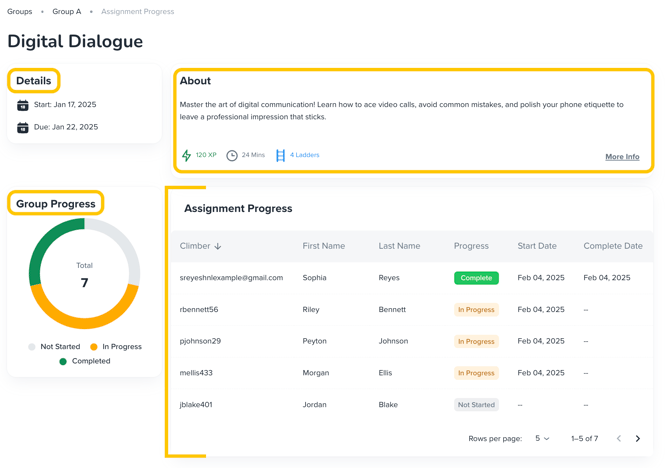
- Click "< >" to continue to next page of Climbers.
If a Climber(s) has completed an assignment outside of the start / due date window, their progress will not be listed as Complete.
Individual Report
Accessing the Individual Report:
- Click the Climbers tab and click the "⋮" next to the climber you would like to view.
- Click "View Climber".
Navigating the Individual Report:
- XP: Total XP earned.
- Assigned Career Climbs Complete: # of completed / # of assigned.
- Started / Completed: Dates climbers began and finished their assignment.

You are now capable of tracking your Climbers' Progress!
Next Steps:
→ Continue here to how Climbers complete Assignments